Custom Fixture location Windows
C:\Users\USERNAME\QLC+\Fixtures
Start QLC with web controller:
add --web to the target name.
Default port for the web client is 9999
USE QLC to activate DMX based on clock time of day
Set a clock timer in QLC+ that, at a given time, triggers a sequence which lasts X amount of time.
EXAMPLE:
At 8:30AM power up the DMX lights, then leave them powered up for 5 hours, at which time, they will turn off.
You can do this with QLC+ (free) some junk laptop (windows/mac) and likely a $25 USB/DMX adapter.
You can set QLC to launch/run automatically minimized. Assuming computer is on the network, you can use a phone/tablet/computer to remotely turn the lights off/on or other DMX type functions.
1 - Add a DMX fixture in QLC
Save the above work. I've called it "testsequence"
Modify the target and add --open FILENAME.qxw
Set it for MINIMIZED if you want to hide QLC as much as possible.
I hope this post was of help to you! If you have suggestions of how to improve it, let me know in the comments! Thanks!
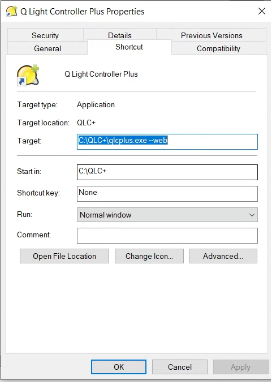






No comments:
Post a Comment
Feel free to leave a comment! If you have any information that you think should be included, please do so here and I'll get it added in.