Would you like to be able to use a spreadsheet data to update some Overlays.UNO fields?
Here's a bit of a hack aka work around. Its a work in progress, but I've used it fairly successfully.
What it does is take the values you put into the blue boxes in the sheet and then generate the JSON code that overlays.UNO want to update that element. By copying/pasting them, it will update all or some of them, depending on what you paste. In my own deployment, I've used keyboard macro to help speed up the copy/paste of the lines. I think it would be possible to have this work from the spreadsheet itself, with some google script code or Microsoft excel macroing.
All the data has to be entered in manually normally. Not really convenient. You could build a overlay for each person, but its cumbersome.
This sheet, again, it's not perfect at this point, but it's a start.
The data can be entered into the blue boxes on the left, and it will generate the appropriate code on the right that you can copy into a CMD prompt and run to update your sheet. This data could also be scraped data from another scoring system that you could use. I've done it successfully with Daktronics Dakstats websites.
You can select all the CMDs and paste them all at the same time to update everything, or just 1 at a time if you prefer.
Here's a link to the ODS spreadsheet file.
TO make it work, you'll need to first get your Overlay API and paste it into the sheet
The sheet, when you put in the API value, will automatically generate the code for windows CMD prompt for you to get the JSON ID.
Will look something like this:
Once you paste this value into the sheet, you will be able to control the overlay.
Once you paste this value into the sheet, you will be able to control the overlay.
Key in the data that you want to display.
Copy these lines if you want to update everything, or just copy the line beside the data you changed.
You may get a warning
This comes up because you are pasting a bunch of lines.
You'll see a bunch of stuff on the CMD prompt window as the JSON code is sent to Overlays.UNO
You should see the data in Overlays now reflect what was in the spreadsheet.
Copy the URL for the picture you want.
Then paste it in the spreadsheet for the Team Image and the Headshot
If this tutorial has been of any help to you, I'd love to know!
If you have suggestions of how to improve it, let me know in the comments! Thanks!
If you have suggestions of how to improve it, let me know in the comments! Thanks!


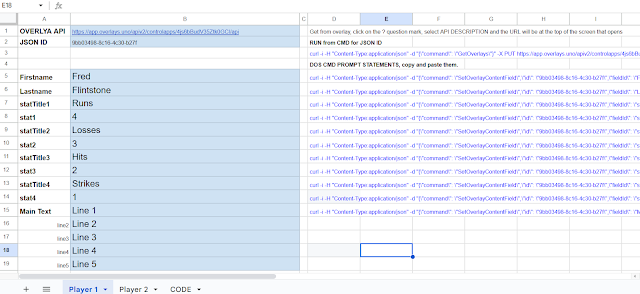











No comments:
Post a Comment
Feel free to leave a comment! If you have any information that you think should be included, please do so here and I'll get it added in.