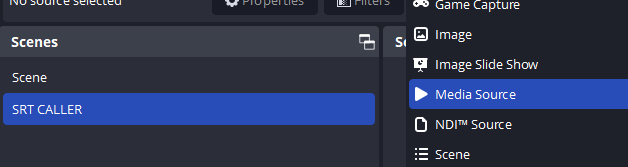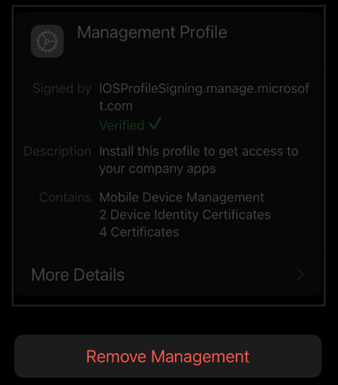In this post I’ll show how to get working an AudioCodes MP-114 with Asterisk 11: this device is an FXO unit with 4 ports.
Att.: The AudioCodes MP-114 utilizes an initialization text file with a .ini extension: this .ini file contains all the parameters that have been set by the WebUI, and something more. This file can be submitted to the device using WebGui (Maintenance -> Software Update -> Configuration File)
Asterisk sip trunk (sip.conf).
[1010]
disallow=all
type=friend
username=1010
fromuser=1010
secret=1010
context=from-trunk
qualify=yes
insecure=port,invite
host=dynamic
allow=alaw
allow=ulaw
directmedia=no
nat=no
t38pt_udptl=yes,redundancy,maxdatagram=400
jbenable=no
faxdetect=no
[1011]
disallow=all
type=friend
username=1011
fromuser=1011
secret=1011
context=from-trunk-sip-1011
qualify=yes
insecure=port,invite
host=dynamic
allow=alaw
allow=ulaw
directmedia=no
nat=no
t38pt_udptl=yes,redundancy,maxdatagram=400
jbenable=no
faxdetect=no
[1012]
disallow=all
type=friend
username=1012
fromuser=1012
secret=1012
context=from-trunk
qualify=yes
insecure=port,invite
host=dynamic
allow=alaw
allow=ulaw
directmedia=no
nat=no
t38pt_udptl=yes,redundancy,maxdatagram=400
jbenable=no
faxdetect=no
[1013]
disallow=all
type=friend
username=1013
fromuser=1013
secret=1013
context=from-trunk
qualify=yes
insecure=port,invite
host=dynamic
allow=alaw
allow=ulaw
directmedia=no
nat=no
t38pt_udptl=yes,redundancy,maxdatagram=400
jbenable=no
faxdetect=no
Att.: I prefer to configure 4 different trunks, each associated with a differente FXO.
Att.: The lines t38pt_udptl are to enable the T.38 to transimt & receive fax using this protocol.
AudioCodes MP-114 ini configration file
;**************
;** Ini File **
;**************
;Board: MP-114 FXO
;Serial Number: 3325133
;Slot Number: 1
;Software Version: 6.20A.022.003
;DSP Software Version: 204IM => 620.08
;Board IP Address: <device ip address>
;Board Subnet Mask: <subnet mask>
;Board Default Gateway: <Gateway>
;Ram size: 32M Flash size: 8M
;Num of DSP Cores: 1 Num DSP Channels: 4
;Profile: NONE
;License Key limits aren't active full features capabilities are available !;
;----------------------------------------------
[SYSTEM Params]
DNSPriServerIP = 208.67.222.222
DNSSecServerIP = 8.8.8.8
SyslogServerIP = 10.1.1.89
NTPServerIP = 37.247.48.64
NTPServerUTCOffset = 3600
SSHServerEnable = 1
[BSP Params]
PCMLawSelect = 3
RoutingTableHopsCountColumn = 0, 0, 0, 0, 0, 0, 0, 0, 0, 0, 0, 0, 0, 0, 0, 0, 0, 0, 0, 0, 0, 0, 0, 0, 0
[Analog Params]
PolarityReversalType = 1
MinFlashHookTime = 100
CountryCoefficients = 66
[ControlProtocols Params]
[MGCP Params]
[MEGACO Params]
EP_Num_0 = 0
EP_Num_1 = 1
EP_Num_2 = 1
EP_Num_3 = 0
EP_Num_4 = 0
[Voice Engine Params]
CallProgressTonesFilename = 'usa_tones_13.dat'
FaxTransportMode = 0
V22ModemTransportType = 0
V23ModemTransportType = 0
V32ModemTransportType = 0
V34ModemTransportType = 0
RFC2833TxPayloadType = 101
[WEB Params]
LogoWidth = '145'
HTTPSCipherString = 'RC4:EXP'
[SIP Params]
MAXDIGITS = 3
ISREGISTERNEEDED = 1
ISTWOSTAGEDIAL = 0
DETFAXONANSWERTONE = 1
GWDEBUGLEVEL = 5
ENABLEEARLYMEDIA = 1
REGISTRARIP = '<asterisk pbx ip address>'
SIPGATEWAYNAME = '<asterisk pbx ip address>'
CNONCE = 'asterisk'
PASSWORD = ''
PRACKMODE = 0
DISCONNECTONBROKENCONNECTION = 0
ISFAXUSED = 1
SUBSCRIPTIONMODE = 1
GWREGISTRATIONNAME = '<asterisk pbx ip address>'
REGISTRARNAME = 'asterisk'
[IPsec Params]
[SNMP Params]
;
; *** TABLE DspTemplates ***
; This table contains hidden elements and will not be exposed.
; This table exists on board and will be saved during restarts
;
;
; *** TABLE PREFIX ***
;
;
[ PREFIX ]
FORMAT PREFIX_Index = PREFIX_DestinationPrefix, PREFIX_DestAddress, PREFIX_SourcePrefix, PREFIX_ProfileId, PREFIX_MeteringCode, PREFIX_DestPort, PREFIX_SrcIPGroupID, PREFIX_DestHostPrefix, PREFIX_DestIPGroupID, PREFIX_SrcHostPrefix, PREFIX_TransportType, PREFIX_SrcTrunkGroupID, PREFIX_DestSRD;
PREFIX 0 = *, <asterisk pbx ip address>, *, 0, 255, 5060, -1, , -1, , 0, -1, -1;
[ \PREFIX ]
;
; *** TABLE CoderName ***
; This table contains hidden elements and will not be exposed.
; This table exists on board and will be saved during restarts
;
;
; *** TABLE TrunkGroup ***
;
;
[ TrunkGroup ]
FORMAT TrunkGroup_Index = TrunkGroup_TrunkGroupNum, TrunkGroup_FirstTrunkId, TrunkGroup_FirstBChannel, TrunkGroup_LastBChannel, TrunkGroup_FirstPhoneNumber, TrunkGroup_ProfileId, TrunkGroup_LastTrunkId, TrunkGroup_Module;
TrunkGroup 0 = 1, 255, 1, 1, 1010, 0, 255, 255;
TrunkGroup 1 = 2, 255, 2, 2, 1011, 0, 255, 255;
TrunkGroup 2 = 3, 255, 3, 3, 1012, 0, 255, 255;
TrunkGroup 3 = 4, 255, 4, 4, 1013, 0, 255, 255;
[ \TrunkGroup ]
;
; *** TABLE PstnPrefix ***
;
;
[ PstnPrefix ]
FORMAT PstnPrefix_Index = PstnPrefix_DestPrefix, PstnPrefix_TrunkGroupId, PstnPrefix_SourcePrefix, PstnPrefix_SourceAddress, PstnPrefix_ProfileId, PstnPrefix_SrcIPGroupID, PstnPrefix_DestHostPrefix, PstnPrefix_SrcHostPrefix;
PstnPrefix 0 = *, 1, *, 10.10.8.222, 0, -1, , ;
PstnPrefix 1 = *, 2, *, 10.10.8.222, 0, -1, , ;
PstnPrefix 2 = *, 3, *, 10.10.8.222, 0, -1, , ;
PstnPrefix 3 = *, 4, *, 10.10.8.222, 0, -1, , ;
[ \PstnPrefix ]
;
; *** TABLE ProxyIp ***
;
;
[ ProxyIp ]
FORMAT ProxyIp_Index = ProxyIp_IpAddress, ProxyIp_TransportType, ProxyIp_ProxySetId;
ProxyIp 0 = <asterisk pbx ip address>, 0, 0;
[ \ProxyIp ]
;
; *** TABLE TxDtmfOption ***
;
;
[ TxDtmfOption ]
FORMAT TxDtmfOption_Index = TxDtmfOption_Type;
TxDtmfOption 0 = 4;
[ \TxDtmfOption ]
;
; *** TABLE TrunkGroupSettings ***
;
;
[ TrunkGroupSettings ]
FORMAT TrunkGroupSettings_Index = TrunkGroupSettings_TrunkGroupId, TrunkGroupSettings_ChannelSelectMode, TrunkGroupSettings_RegistrationMode, TrunkGroupSettings_GatewayName, TrunkGroupSettings_ContactUser, TrunkGroupSettings_ServingIPGroup, TrunkGroupSettings_MWIInterrogationType;
TrunkGroupSettings 0 = 1, 1, 0, , , -1, 255;
TrunkGroupSettings 1 = 2, 1, 0, , , -1, 255;
TrunkGroupSettings 2 = 3, 1, 0, , , -1, 255;
TrunkGroupSettings 3 = 4, 1, 0, , , -1, 255;
[ \TrunkGroupSettings ]
;
; *** TABLE TargetOfChannel ***
;
;
[ TargetOfChannel ]
FORMAT TargetOfChannel_Index = TargetOfChannel_Destination, TargetOfChannel_Type, TargetOfChannel_HotLineToneDuration;
TargetOfChannel 0 = 1010, 1, -1;
TargetOfChannel 1 = 1011, 1, -1;
TargetOfChannel 2 = 1012, 1, -1;
TargetOfChannel 3 = 1013, 1, -1;
[ \TargetOfChannel ]
;
; *** TABLE Authentication ***
;
;
[ Authentication ]
FORMAT Authentication_Index = Authentication_UserId, Authentication_UserPassword;
Authentication 0 = 1010, *;
Authentication 1 = 1011, *;
Authentication 2 = 1012, *;
Authentication 3 = 1013, *;
[ \Authentication ]
;
; *** TABLE ProxySet ***
;
;
[ ProxySet ]
FORMAT ProxySet_Index = ProxySet_EnableProxyKeepAlive, ProxySet_ProxyKeepAliveTime, ProxySet_ProxyLoadBalancingMethod, ProxySet_IsProxyHotSwap, ProxySet_SRD, ProxySet_ClassificationInput, ProxySet_ProxyRedundancyMode;
ProxySet 0 = 1, 60, 0, 0, 0, 0, -1;
[ \ProxySet ]
;
; *** TABLE CodersGroup0 ***
;
;
[ CodersGroup0 ]
FORMAT CodersGroup0_Index = CodersGroup0_Name, CodersGroup0_pTime, CodersGroup0_rate, CodersGroup0_PayloadType, CodersGroup0_Sce;
CodersGroup0 0 = g711Alaw64k, 20, 0, -1, 0;
CodersGroup0 1 = g711Ulaw64k, 20, 0, -1, 0;
[ \CodersGroup0 ]