Some of this might apply to a GXW42XX series, the 16 port version is the one I've used it on.
RECOVERY MODE
Upgraded or done something to your unit where a normal reset wouldn't recover it? I applied a firmware that had a bug and got completely locked out. The resolution was to go into recovery mode, which has a limited capability to upload another firmware directly to the unit.
Current Firmware can be found (at time of blogging) at this location
http://www.grandstream.com/support/firmware
Legacy Firmware can be found here
http://www.grandstream.com/support/firmware/previousfirmware
To get into recovery mode if your firmware messes up, this is how you do it.
The UPLOADING... text blinked and in the corner (Chrome) the uploading percentage slowly increased.
Possibly will need to reboot it again
RECOVERY MODE
Upgraded or done something to your unit where a normal reset wouldn't recover it? I applied a firmware that had a bug and got completely locked out. The resolution was to go into recovery mode, which has a limited capability to upload another firmware directly to the unit.
The key to this..patience. Patience
If you are not a patient person, this procedure will just fail for you and you'll waste time doing it over and over until you are finally patient.
http://www.grandstream.com/support/firmware
Legacy Firmware can be found here
http://www.grandstream.com/support/firmware/previousfirmware
To get into recovery mode if your firmware messes up, this is how you do it.
- Power it off completely.
- Directly plug the network cable from the GXW42XX into a computer.
- Set the IP of the computer to 192.168.1.235
- Set the mask to 255.255.255.0
Gateway and DNS are not needed
- Now start a continuous ping to 192.168.1.234In windows CMD prompt, type in ping 192.168.1.234 -t
- You'll see the ping fail, like the above example, but this is normal.
- With the power OFF, press and hold down the reset button that is in this hole.
You will need something like a paperclip or small pin to trigger the reset of the unit. - While keeping that button pressed, power on the unit (can be a challenge)
- KEEP the button pressed
- After about 15 seconds, your ping should start responding.
- Once you get positive replies from the ip of 192.168.1.234 (at least 5 in a row first), you can release the reset button.
- Open a web browser and go to http://192.168.1.234
- You will be prompted for a login screen. use " admin "
- Now you can select a new firmware to upload
- Press the upload button.
- WAIT.
- Wait for the firmware to upload....
The UPLOADING... text blinked and in the corner (Chrome) the uploading percentage slowly increased.
- wait, this part normally takes at least a minute.
- The screen will change after a minute or so, might even go blank.
- Just wait
- and indicate the unit is rebooting.
- WAIT for at least another couple of minutes.
- The screen should say "please log into the device as normal"
Now plug the unit into your network as normal and you should be able to access it. Possible you might need to wait 60 seconds or more to get an IP address.
Possibly will need to reboot it again





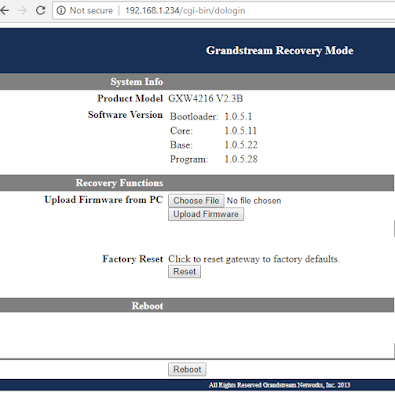




No comments:
Post a Comment
Feel free to leave a comment! If you have any information that you think should be included, please do so here and I'll get it added in.