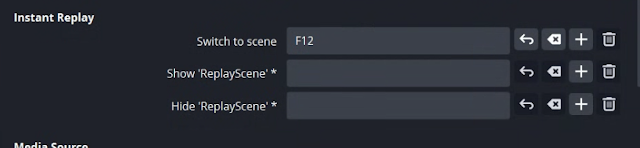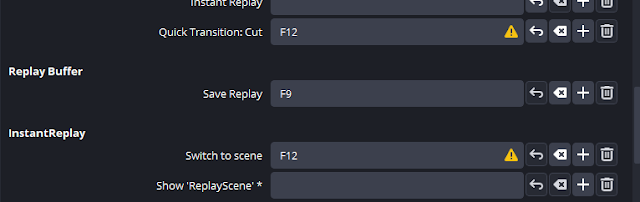Send commands to Websockets using OBScommander
So I'm using my go to program
obs-websocket - Remote-control OBS Studio using WebSockets | OBS Forums
Which generates the codes via a batch file in windows.
I got this solution running in 10 minutes
Situation:
Covering a sports event with OBS and needed a clean feed (no graphics) sent to stadium LED wall, and simultaneously a broadcast feed that has all my graphics.
To address this, the OBS switcher sends its output (no graphics) to the LED wall and also to a second OBS computer that does the overlays and also streams the video.
BUT
to add a bit of complexity, I want the score/clock graphics to be removed automatically when I key up an instant replay, so that stream viewers don't see that during replay.
1: So what I did was activate websockets on the graphics OBS, set a password. I used "Password20"
2. I setup two scenes
One is called "Game" and this is the normal game. Which contains the HDMI input from the switcher and the graphics overlayThe second one is called "Replay" which doesn't have any graphics, just the HDMI input
Now I installed
obs-websocket - Remote-control OBS Studio using WebSockets | OBS Forums(at time of writing it was version 5.0.1)
I also installed had to install the .Net 3.1 runtime for
Download .NET Core 3.1 Runtime
There were a couple to select form Run console apps
Once that was installed I created 2 .BAT files in the directory that I extracted websockets remote control directory. In my case, I put it in C:\OBSCommand_1.6.3
Using notepad I created 2 files.
graphic-off.bat contains this:
OBSCommand.exe /server=IPofGraphicsOBS:4455 /password="Password20" /scene="Replay"
graphic-on.bat contains this:
OBSCommand.exe /server=IPofGraphicsOBS:4455 /password="Password20" /scene="Game"
4.
Now on my OBS instance running as a switcher, I installed
Advanced Scene Switcher
This program does a bunch of tasks with OBS, but one of the ones I really like is that it can be used to detect when I trigger the instant replay scene, and send an approriate command to the graphics computer to turn the graphics on or off.
Once you install it, go into that OBS instance and we'll configure it. On my switcher I have 2 camera inputs and a Replay input from our instant replay machine.
I started up Advanced Scene Switcher to make it active
On the Macro tab I created a new macro and this is what the configuration is:
The first macro, when it detects that the "Instant Replay" scene is live, will run the "graphics-off.bat" file, which will tell the graphics computer to switch to the scene with no graphics.
Then created a second one, this time we select "IF NOT" in the first section.
This says "if the active output is NOT instant replay, send a command to turn the graphics back on."
Now you can toggle back and forth between your scenes and graphics will turn on and off.
If this tutorial has been of any help to you, I'd love to know!
If you have suggestions of how to improve it, let me know in the comments! Thanks!