First, make sure that file is in windows\syswow64
Then open a CMD prompt as administrator and enter in
regsvr32 \windows\syswow64\mswinck.ocx
That should take care of it.
The error 0x8002801c occurs when there’s a problem accessing the OLE (Object Linking and Embedding) registry. Insufficient system permissions will trigger this error code when the registration of an OCX (OLE control extension) file fails to complete. This is known to happen frequently when using regsvr32 via Command Prompt on Windows 7.
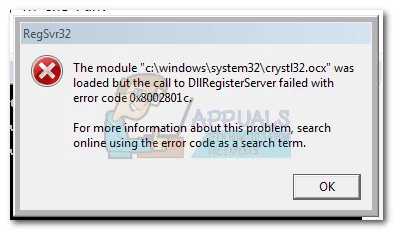
It’s a common occurrence to see this error code when trying to register an OCX file from C:\ Windows\ system 32. Most of the time, the call to the DLLRegisterServer fails because of a permission problem and has nothing to do with the actual OCX component that you are trying to register.
Fortunately, the error 0x8002801c can be avoided by copying the OCX file to C:\ Windows\ SysWOW64 and repeating the operation with administrator privileges. If you’re currently dealing with this issue, follow the step by step guide below to eliminate the error 0x8002801c and successfully register your OCX File.
Fixing Error 0x8002801c after OCX File Registration fail
- Open File Explorer and navigate to your Windows partition. Next, go to Windows > Windows 32 and use the search bar to look for the OCX file.
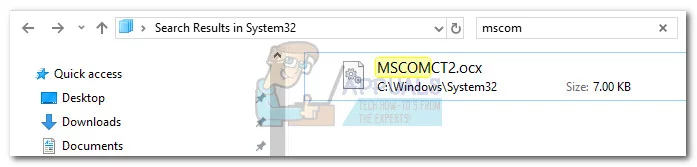 Note: In this case, the file name is MSCOMCT2.OCX, but you can replicate this procedure any OCX component that fails to register.
Note: In this case, the file name is MSCOMCT2.OCX, but you can replicate this procedure any OCX component that fails to register. - Copy the OCX file to your clipboard. Next, go back to the Windows folder and open up the folder named sysWOW64. Then, simply paste the OCX file there.
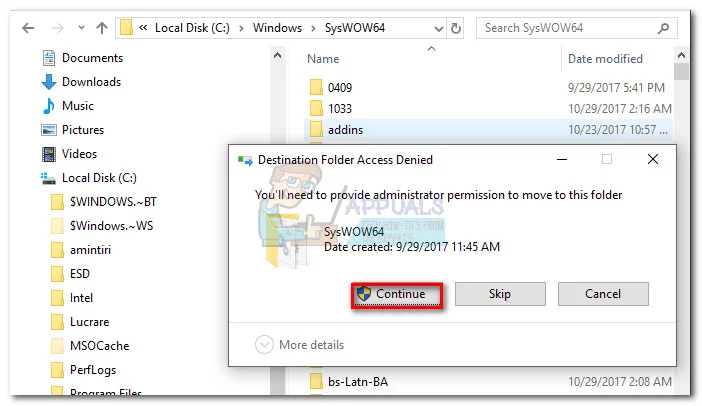
- Open the Start menu (bottom-left corner) and type “cmd“. Then, right-click on Command Prompt and click on Run as Administrator.
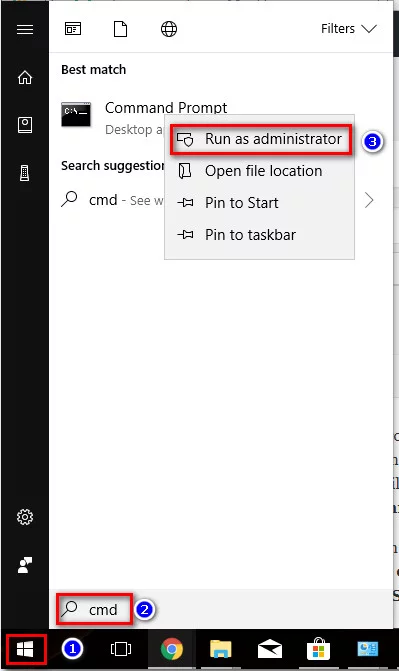
- In the Elevated Command prompt, type regsvr32 + the OCX component. In our case, the final command would be “regsvr32 MSCOMCT2.OCX”. Upon hitting enter, you will be prompted with a message telling you the file was successfully registered.
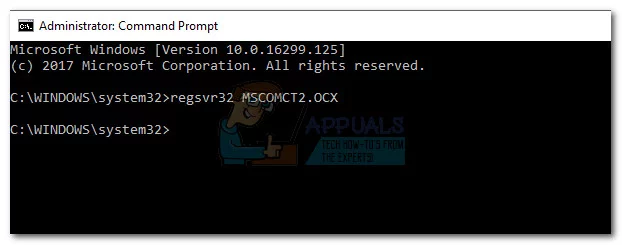
That’s it. You can use these four steps to grant proper permissions to any OCX file that is causing the 0x8002801c error code. Most of the time it will allow you to register the ActiveX component and eliminate the issue.
No comments:
Post a Comment
Feel free to leave a comment! If you have any information that you think should be included, please do so here and I'll get it added in.