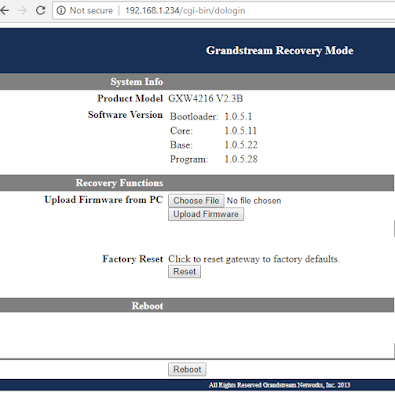Rebuild of a Ford Super Duty box
This isn't a step-by-step how to.
This is just how I went about it with parts I had available for my situation and some ideas of how a box could be repaired. I wanted to contribute to the internet.
In this situation the box floor and the cross members were rusted completely, but the box sides, front and back were still in very good shape.
There were a couple of paths of repair at the time of this.
1>
A complete replacement was going to be around $3000 (plus painting likely) but would be a very fast bolt on swap.
2>
Take the old box off and make a flatbed out of wood/metal. Not a desirable look that I wanted, but a plan B (or a stop gap) to make the truck pass from a vehicle inspection perspective while a suitable replacement box was found.
3>
The third option is to fix the bad floor and cross members and keep the remaining box in service.
This 3rd option fit the best for my situation at the time.
Planned on making my own cross members out of bar stock () and fabricate a bed out of a sheet of steel, but then found a smashed cannibalized box, but the bed floor and cross members were still intact and salvageable.
The super duty box is essentially in two main parts. The bed sides, box front, and back frame with with the floor spot welded in place along its edges, and the cross members supporting the bed bottom and the sides to the frame.
Underneath there is a seam that goes the entire way down on each side from front to back. This edge is a 90 degree bend in the metal of the box sides and the box bottom, during manufacturing, they are set in place then spot welded together.
This photo shows the seam that runs under the box, it is about 1" in height.
These spot welds are possible to drill out. Common approach is using a spot weld remover drill bit.
I used this tool for the 8 spot welds holding rear bed cross member to the box sides behind the wheel wells.
This cross member is the only one of the 3 that goes all the way across. In this picture the two members that are attached to the floor only have been cut with a saw.
The cross member that went all the way across from box side to box side I drilled out to retain the factory holes and use it to line up the replacement floor.
I also used this tool at the rear portion of the bed box to remove the spot welds holding the floor to this back frame. Again to help me line up the floor.
This picture shows the drilled welds from the donor bed being laid onto the original box frame (tailgate end). The spot welds lined up almost perfectly for me. I guess they used the same computer program on the robot.
For the rest of the box spot welds on the bottom that hold the box floor to the sides, I decided to not use the spot weld drill.
I just didn't want to spend that much time drilling it out. Not only would I have to drill out the rusted box, I'd have to drill out the donor box, and that would be more time put into a project than I had available to me.
In my situation, the metal seam where the box and bed met and were spot welded was more or less in reasonable shape. There were some sections that were rusted. I decided to leave this metal attached to the box, and use a saw to completely cut the old floor out along the inside edge of this seam.
Here is a shot of the rusted bed cut out, but the metal seam still there.
Here's a shot below of the front cross member cut out of the box. The middle part of it was rusted but the ends were solid so I saved them spot welded to the box. I'll weld the cross member from the donor bed into this space.
My donor box I cut out the floor, but on the
outside of the seam of the spot welded metal to have as much metal to work with as I could during the assembly process.
Here's what is left of my donor box after I cut its floor. You can see the front cross member chopped out during the cutting process. Its still attached with spot welds to the floor and will be put in as one piece.
Since my donor bed and my bed sides both had this seam, this wouldn't allow the bed bottom to fit into the bed sides since now there is an extra 1/4" of metal. To make sure things lined up front to back and side to side, I notched out this metal on the donor floor and on the box to fit them together like a jigsaw puzzle. Doing it this way would ensure that I could get the two sections lined up as close to the factory locations as possible...and leave enough metal "meat" to weld and secure the two parts together.
Once I lay it in there, I used a 5' long piece of 1/2" angle iron and rivets to hold both sides in alignment. This allowed the whole box bottom to really sit in place together securely. A 1/4" bit of gap between the cuts gave me some wiggle room to align things forward and backwards.
But everything aligned perfectly.
ALL Factory bolt and weld holes lined up without even needing to drill out a wider hole or anything.
In this picture below there sections of my original box that were rusted just behind the wheel wells under the rear cross member near the tailgate. I cut out the bad sections and replaced them with good sections from the donor box.
Since the boxes were identical, I could use the factory body bends to align the parts together. In this above photo you'll see I've pieced in the metal in the middle (silverish in color) and then used some scrap pieces of the box for additional structure and support, rivets holding them in place.
I'm not a great welder, so rivets helped get things lined up solid, then I used a Mig welder after the fact. The 4 holes that attach the cross member to the bed were originally spot welds. I ended up using some bolts to hold this together instead of a weld.
Once the box floor was in place, I welded the floor to the body.
You see the front cross member at the bottom of the picture where I've spliced the two together.
The reason i did this was, well, honestly i just didn't want to drill out the spot welds. I cut the rusted one out and then kept that donor floor cross member still welded to the box floor and spliced it it then ran a weld. It fit perfectly. No flexing no weird bending, slid right in.
The cross members are all fully attached to the donor box bed. The one on the end by the tailgate in the photo looks possibly cut, but its not, its solid and it lighted up perfectly to the spot wells on the box body perfectly.
The cross member at the front of the box is welded in along the seam where I cut it, but it is still attached to the bed with spot welds and slid right in.
I used a little bit of fiberglass and some body fill to fix up some rough spots. The donor box wasn't perfect floor, but it was good enough. The fiberglass and body fill I used looks kind of ugly in this photo, I sanded it down. I just used to enclose some seams, wasn't necessary but I felt it looked better.
Once this was done I flipped the box over and put it on the truck. It fit perfectly, the factory bolt holes from the bed to the frame lined up perfectly. NO sagging of the box, no bending, not flexing. It went into place immediately. You can buy a bolt kit, but i just used some bolts from the hardware store and they worked fine. $10 vs $100 for that kit. I am going to put a plastic box liner in the truck anyway so the bolt heads don't matter to me.
Passed motor vehicle inspection.
I then finished it with a spray on bed liner to protect it, even out the colors since the donor box was silver, and hide some imperfections.
Here's the finished product. Aside from a few rough looking patch sections behind the wheel wells, its a strong solid bed on the back of a 14 year old truck.
I did the whole project over the course of probably 2 1/2 weeks a 1-2 hours each day, around 25 hours. I've never done this before so I wasn't going at it with any kind of experience. I just proceeded carefully, measuring twice and cut once approach.
I paid $250 for the donor bed and $250 on supplies like drill bits, saw bits and grinder cutoff wheels, bodyfiller and some fiberglass and things like that. Another $100 for the bed liner kit.
Dorman sells a Ford Bedmounting kit (# 924-311) but I just used bolts from a hardware store that worked perfectly fine honestly.
Came out great. Factory look and fit perfectly.