Here's a bit of info on how to setup a SRT config on an SRG-X120 camera.
First, you'll need version 3.0 of the firmware
You can go to Sony's page to get the firmware and instructions how to update
1> First, to get SRT activated, go to Settings-> Audio-> SEND = Enabled -> OK
2> Then you go into your camera, go to SETTINGS - STREAMING
3> In Streaming mode, pick if you are a Caller or a Listener
Caller = You are going to have the camera connect to an IP and send the video
Listener = External device is going to connect to the camera IP to receive the video.
SRT-LISTENER MODE AND SRT-CALLER MODE
############# SRT-LISTENER MODE ######################
I find "LISTENER" mode more robust. If there's a network hiccup, OBS will attempt to automatically reconnect to the camera stream.
1> On the SRG-X120 interface go to SETTINGS - STREAMING
2> select Streaming Mode "SRT-LISTENER
In our example, we are leaving everything default, we are just giving it port 4201 for our example
This example uses OBS as the video switcher that is going to reach out to the camera and get the feed. So the OBS instance will be using "CALLER MODE" to match the camera's "LISTENER" mode.
4> In OBS we are going to create a scene called SRT Caller
then we are going to select a "MEDIA SOURCE"
5> Inside MEDIA SOURCE we'll UNCHECK "Local File"
7> in the "INPUT" box we'll put in the following syntax
srt://SRT_Source_IP:PORT?mode=caller&latency=5000
The SRG X120 camera's IP is 192.168.0.14, so that is the IP we put in the OBS system. We'll define the port, we are using 4201 in this example. So the Syntax will look like:
srt://192.168.0.14:4201?mode=caller&latency=5000
You should now see the source video automatically appear
One thing to note: I've noticed that sometimes the video won't appear right away, this might be from just doing some different configs, but something to try is bouncing the SRG-X120 streaming mode "OFF" then "ON" again.
Make sure that you select "OK" at the bottom of the selection window to activate the different selection modes.
########### SRT-CALLER MODE ###########
Caller mode does not support an automatic retry if the destination (OBS) becomes unavailable.
Caller mode does not support an automatic retry if the destination (OBS) becomes unavailable.
In this example, we'll have the camera SEND the video to a device, in our example, OBS
1> We'll select SRT-Caller
2> in "DESTINATION" entry box we'll put in the following syntax
srt://Destination_IP:PORT
In the case of the example, the OBS computer receiving the video is 192.168.0.5 and it will listen on port 4501
srt://192.168.0.5:4501
3> press OK at the bottom
4> In OBS, we'll create a new scene called called "SRT LISTENER"
and inside sources we'll create a Media Source
5> Inside MEDIA SOURCE UNCHECK "Local File"
6> Uncheck "Restart playback when source becomes active"
7> in "INPUT" we'll put in the following syntax
srt://LocalOBS_IP:PORT?mode=listener&latency=5000
In this example, OBS is running on a computer with the ip of 192.168.0.5, so that is the IP we put in the OBS system. We'll define the port, we are using 4501 in this example.
The Syntax will look like:
The Syntax will look like:
srt://192.168.0.5:4501?mode=listener&latency=5000
8> Select OK
10> Now go back to your SRG-X120 camera GUI
9> Click on LIVE at the top
then down a bit in STREAMING
10> click on "STREAM NOW". You should see the destination IP and port.
In the SRG-X120 screen you will see (assuming everything was configured correctly) the screen give a red outline to indicate its streaming:




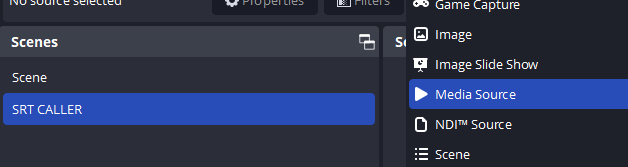










No comments:
Post a Comment
Feel free to leave a comment! If you have any information that you think should be included, please do so here and I'll get it added in.