This doc as a reference only: May not apply to you or your organization.
This is where you go to update your MDM push cert.
Here's how to enroll an IOS device: This is only a high level guide. It may not apply to your organization. This was posted as some help for users encountering an issue
You may not be prompted with every screen shown; it will be dependent on the phone version and your current signed in credentials. Some screens maybe skipped by the system. If you run into any questions or issues, please reach out to operations group for further assistance.
The next couple of steps, for this example, are if there is an existing mobile device management already there, with the assumption that it no longer works, likely due to cert expiration. If this doesn't apply, skip down a few lines to the part that starts with "1."
Go to the iphone settings
Select GENERAL
Select VPN * Device Management
If you have an existing “MOBILE DEVICE MANAGEMENT” entry, click on the arrow to the right
Select “REMOVE MANAGEMENT”
You will be prompted to entire in your iphone passcode
1. Select the Comp Portal Application
You should be able to search for “Comp Portal” app if it isn’t appearing.
Once selected
“Loading company resources” will appear, may take a few minutes
Click on Sign In
Enter in your corporate email name (if prompted)
Select NEXT
12. Enter in your email password
Select NEXT
Select BEGIN on the "Set UP [company] access" screen
14. On the next screen, “Device management and your privacy”
Select CONTINUE
15. Review privacy information
Select CONTINUE
16. Your system will review your phone and present you with the following screen prompt:
Select ALLOW
17. You may get a pop up that the profile has been downloaded.
Select CLOSE if prompted.
18. Once downloaded,
you will be prompted to “CONTINUE”
19. Select Continue when prompted after the “Download management profile” is completed
20. Go to the phone settings (older iPhone press the home button, newer phones swipe up)
21. Click on the settings ICON
22. Select GENERAL
23. Select VPN * Device Management
25. Select “Management PROFILE”
26. Select INSTALL
27. Select DONE
28. Go BACK to the Comp Portal app
(press the HOME button or swipe up to select other application)
29. Select CONTINUE
30. Then select DONE
31. Teams and Outlook should be restored


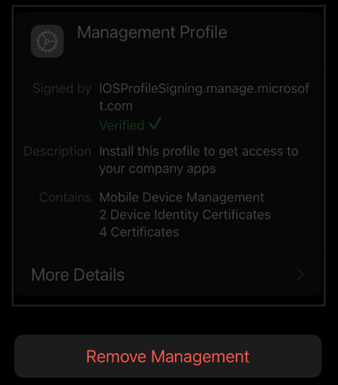
No comments:
Post a Comment
Feel free to leave a comment! If you have any information that you think should be included, please do so here and I'll get it added in.